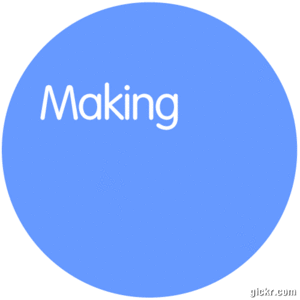The following tutorial courtesy of creativebits.org will explain how to make a back up copy of your Mac OSX disc.
Making a DVD Image (copying the disc)
Step 1. Insert the retail Mac OS X Install DVD into your drive.
Step 2. Launch Disk Utility (Applications > Utilities).

Step 3. In Disk Utility, you will notice a white pane on the left hand side. In the pane, select the Mac OS X Install DVD by clicking on it once.
Step 4. Click New Image on the Disk Utility toolbar.
Step 5. A dialog box will appear. Give the new image a name. I used 'Mac OS X Install DVD'. Select the destination where you wish to save it. LeaveImage Format at Compressed (default) and Encryption at None (default).
Step 6. Click Save to begin creating the image.
Step 7. Once your image has been created DO NOT mount it. Leave the image alone and proceed to the next section.
Burning the Image
Step 1. Launch Disk Utility (Applications > Utilities).
Step 2. Click Burn on the Disk Utility toolbar (upper left).
Step 3. Navigate to where you saved the DVD image created in the previous section. Click on the image file, then click the Burn button. Do not drag and drop the image file into Disk Utility during this step.
Step 4. Insert a DVD when prompted and proceed to Burn it. (use good quality media)
You should now have a fully working copy of your Mac OSX disc.